What's in the Box?
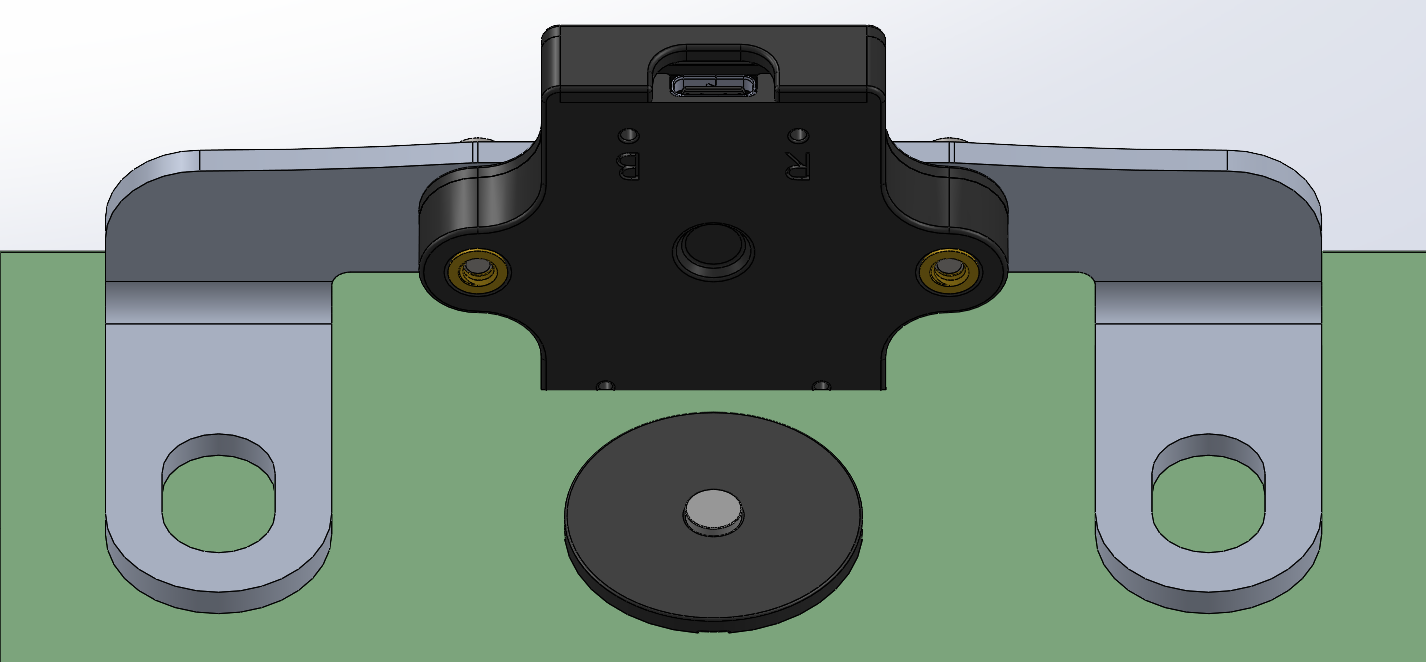
Your RollerTrack package should include two primary components: the RollerTrack device itself, preinstalled on an aluminum mount, as well as a magnet/aligner assembly.
Installation
The RollerTrack system bolts directly on to your wheelchair roller using the existing bolts.
- Decide which side of your roller you'd like to install the RollerTrack on
- You will need to run a USB-C cable for power, so keep this in mind to make sure the cable does not get in the way!
- Mark the location of the roller bearing on the frame before loosening any bolts
- This step is optional, but will help ensure that things don't shift around during installation
- Remove the magnet/aligner assembly from the box and position on the roller shaft
- The plastic aligner should fit snugly over the shaft, ensuring the magnet is centered
- A drop of superglue on the magnet can help make sure it never moves during operation, but this is strictly optional and not recommended unless you are sure you will not need to remove it at any point
- Loosen the bolts attaching the bearing block to the frame and remove them
- Position the RollerTrack mount on top of the bearing block, with the slots aligned to the mounting holes
- Re-insert the bolts and partially tighten them (they should be snug at this point but not fully tightened)
- Ensure that the RollerTrack is as close to centered on the magnet as you can get it and positioned close and parallel to the plastic magnet aligner
- The magnet should be located within the indent on the RollerTrack housing but not rubbing at any point
- Use the marks made in step 2 to make sure the bearing block is still in the correct location
- Fully tighten the mounting bolts and confirm that everything still rolls smoothly without rubbing
If installed correctly, your RollerTrack should look like the following image when viewed from above:
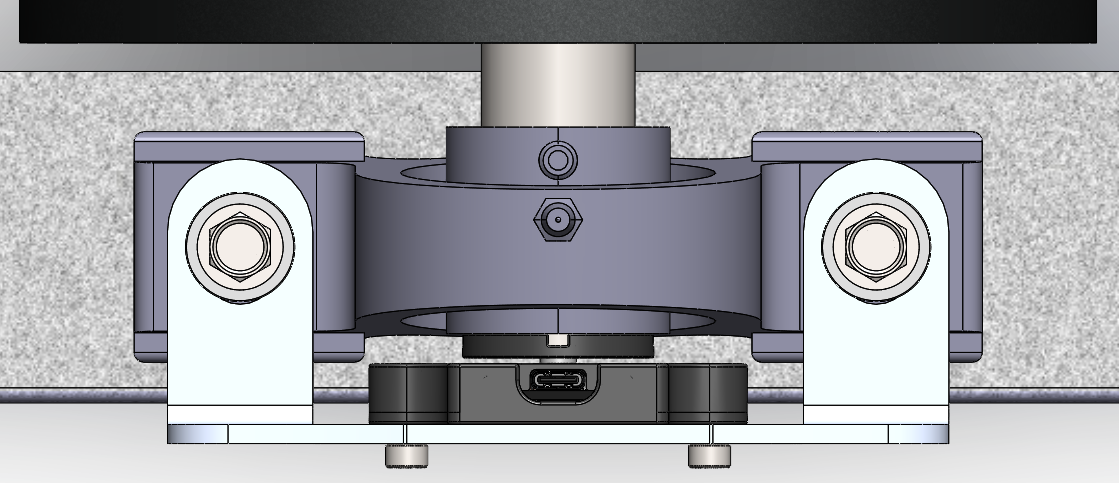
Pairing and Operation
The RollerTrack app is available on both Android and iOS! Simply download the app on the device you'd like to connect through the links on the product page or via search.
- Power your RollerTrack via the USB-C port
- The red power indicator light should illuminate, and the white pairing light should start blinking to indicate that it is in pairing mode. If the pairing light is not blinking, unplug and plug the power cable back in or use a pin to click the reset button (labeled 'R' on the housing).
- Open the RollerTrack app and navigate to the settings page (hamburger menu on the top left -> Settings)
- Tap "Start Scan" under the Bluetooth connection section
- A list of available devices will appear, and "RollerTrack" should be shown at the top - Tap to connect to it
- The app will now remember this device and automatically reconnect on subsequent launches
- By default, the Roller Diameter is set to 7" to match the most common rollers on the market, but this can be adjusted to match your exact setup if the measured speed and distance is not displaying as you'd expect
- A larger diameter setting here will result in higher speeds and distances being tracked
- The split length setting defaults to 50m, but can be changed to meet the needs of your training regimen
FAQ
- I'm scanning for Bluetooth devices in the app but don't see my RollerTrack, what do I do?
- Make sure that the red power light is illuminated and that the white pairing light is blinking. If you do not see the white pairing light, unplug your RollerTrack and plug it back in - it should enter pairing mode now!
- I've installed my RollerTrack following the instructions, but it seems to be rubbing!
- Your roller's shaft may stick out a bit further than we accounted for in our mount design. The black magnet aligner piece can be removed once the magnet is in position to allow for a little extra room. We'd recommend gluing the magnet in place on the shaft if removing the aligner to be sure it does not shift over time.